This function allows you to change the IP address associated with multiple accounts. You can use this function to change a group of accounts to be associated with one specific IP address.
Steps
1 To access the Multi-Account Functions Menu, click on Multi-Account Functions, on the main screen of your WebHost Manager interface.
2 Check the box to the left of the name of the domain(s) you wish to modify.
3 Click on Change IPs of Selected Accounts.
4 Select the IP address you wish to now associate the accounts with from the dropbox next to New Address.
5 Click on Change IPs.